How To Clear History On Galaxy S8
This quick guide explains how to clear your Galaxy S8 browser history and hide recent internet activity. Whether you just bought one or you've enjoyed it for nearly two years, you probably have lots of history to clear. What we do online is no one's business but our own. Whether you're trying to hide recent holiday and birthday purchases made online, or just want more privacy, this is an easy first step.
Every website you visit and Google search result gets saved on your device and Google account. Just like on a computer, this information is easy to find in the browser history. However, it's also just as easy to delete any trace of it.
Read: 10 Cool Things the Galaxy S8 Can Do
Privacy is a growing concern these days, and one way to get a little comfort is to delete your entire web browser history. This removes internet activity, clears the cache, cookies, site data, and even login info or passwords.

How to Clear Your Galaxy S8 Browser History
There are several different web browsers available for Android smartphones. So you'll want to clear your history for the browser you use the most. Devices like the Galaxy S8 come with Samsung's own "Internet" web browser. We'll start with that, then explain how to clear your browser history on Google Chrome next.
Instructions

- Open Samsung'sInternet web browser app
- Tap the3-dots menu button near the top right
- Click onSettings
- Scroll down and selectPrivacy
- In the Privacy section tap onDelete personal data
- Choose what you want to delete from thepop-up of saved information
- Select all that apply, and hit the bigDelete button
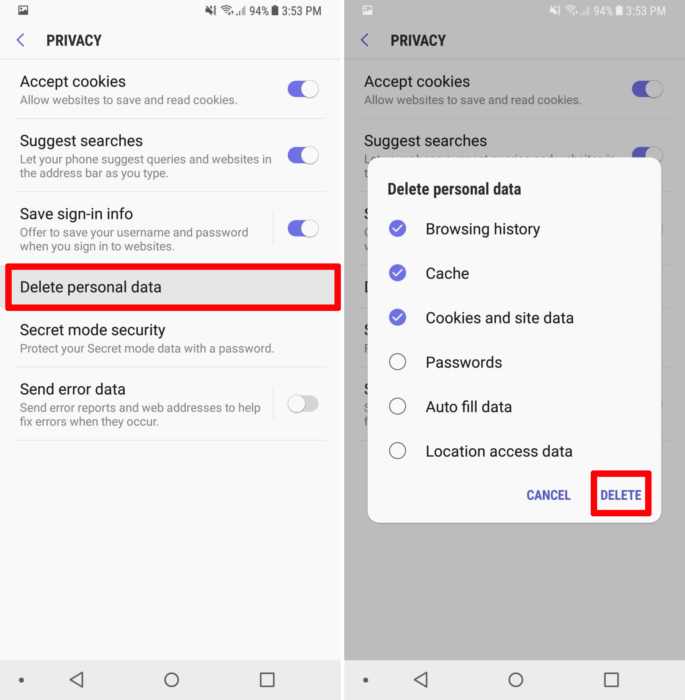
If you don't change anything, this process will instantly clear your entire web browsing history, cache, cookies and site data. As you can see from our screenshots above, this will NOT erase your username or login information for your favorites sites or services. Meaning the browser will still remember your Amazon name and password, or any other sites you save for ease of use.
Read: How to Find a Lost or Stolen Galaxy S8
Passwords and auto-fill data don't get erased unless you personally select it from the pop-up shown above. This is ideal because no one wants to retype their login credentials every time they visit a website. Or for every website they go to. The browser saves this information for you. To clear everything, check all the boxes and hit Delete.
How to Clear Browsing History on Google Chrome
The steps detailed above are almost the exact same for any Android web browser. Whether you use Google Chrome, Firefox, Opera, or something else. Chrome is one of the most popular, so here's how to clear your browser history on it too.
Instructions
- Open theGoogle Chrome Browser
- Tap the3-dots menu button at the top right, and selectHistory
- Select thetrash can to delete browsing historyone at a time
- Or, tapClear Browsing Data for more options
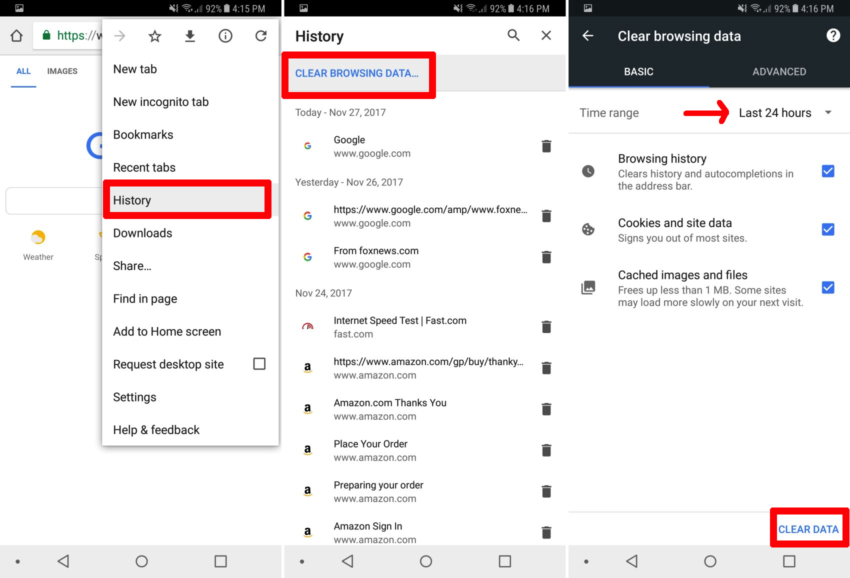
Before you clear everything, Google gives you the option to clear websites or Google searches one at a time. Meaning you can clear part of your history, but not all of it. This way it doesn't look like you're actually trying to hide something. It's a nice touch and something everyone can appreciate. To delete it all, continue reading.
Like Samsung, Google shows the basic three sections that most users want to trash. Those being browsing activity and a few other things. If you want to clear everything, hit Advanced and select everything from the list. We also like that Google gives us options for how much we actually delete. Choose to clear your web browsing activity from the last hour, 24 hours, a few weeks, or until the end of time to clear everything.
- Selecthow much history you want to delete from the drop-down
- TapClear Data at the bottom of the screen

Pay attention to the images above while you're in Google Chrome. Basically, make sure you tap the drop-down menu where it says "time range" and choose a time length. If you don't change this it only deletes the last hour of your browser history. If you need to remove more than that, change the length and do it again.
Additionally, we want to remind you that all browsers have a "Private Window" or "Incognito Mode" which doesn't save your browsing history at all. In fact, in that mode, it won't save anything. Use that if you don't want to worry about leaving your history behind. Open Google Chrome, tap the + sign, and open a new Incognito mode. Additionally, download InBrowser, it uses privacy mode 24/7 and deletes everything when you're done. Then, we're expecting more controls and features with the upcoming Galaxy Android Pie update. While you're here, take a look at these 20 common Galaxy S8 problems & fixes.
How To Clear History On Galaxy S8
Source: https://www.gottabemobile.com/how-to-clear-your-galaxy-s8-browser-history/
Posted by: hughtitheivelt.blogspot.com

0 Response to "How To Clear History On Galaxy S8"
Post a Comment